ОБНОВЛЕНИЕ 23 сентября 2013 г.: Появился новый адрес сервера: kamts.eu
Общение с вашими союзниками в многопользовательских играх KaM имеет важное значение. Проблема только в том, что часто нет времени набирать сообщение, очень нужно крикнуть союзнику: «Берегись! Двигайтесь со своими солдатами!» или что-то подобное, но вы не можете этого сделать. Что ж, теперь есть решение этой проблемы! Добрый фанат по имени TieSTo разрешил нам использовать некоторые каналы на сервере TeamSpeak. TeamSpeak — это программа, которая позволяет вам войти в канал и поговорить со всеми в этой комнате одновременно, либо нажав клавишу для активации микрофона, либо автоматически активировав микрофон при обнаружении звука. Это как Skype в чате.
Я уже использовал TeamSpeak в нескольких играх KaM и нашел его очень полезным. Гораздо проще работать вместе со своими союзниками и предупреждать их об опасности без необходимости вводить текст. Вы также можете общаться и заводить друзей, строя свою деревню. Даже если у вас нет микрофона или вы не хотите разговаривать, слушать своих союзников все равно очень полезно. Ниже приведены инструкции по установке и использованию TeamSpeak с этим сервером.
Шаг 1. Загрузите клиент TeamSpeak 3.
Шаг 2. Запустите установщик и следуйте инструкциям
Шаг 3. Запустите TeamSpeak и следуйте инструкциям мастера установки, который поможет вам настроить его в первый раз. Введите свой псевдоним.
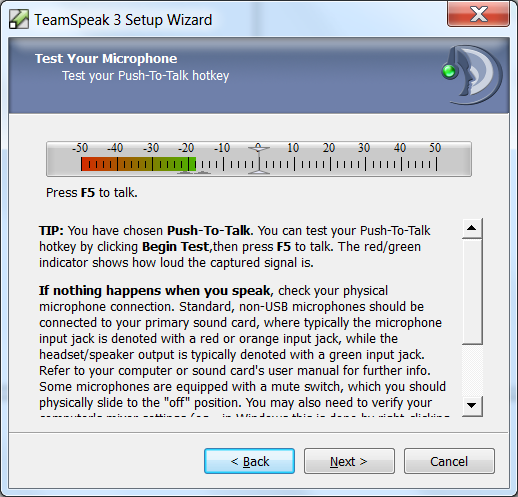 Шаг 4. Выбирайте между Обнаружение голосовой активации (передает, когда обнаруживает, что вы говорите) или Нажми и говори который будет передаваться только тогда, когда вы удерживаете выбранную клавишу (вы можете изменить эти параметры позже в настройках). На следующем экране вы можете проверить громкость микрофона.
Шаг 4. Выбирайте между Обнаружение голосовой активации (передает, когда обнаруживает, что вы говорите) или Нажми и говори который будет передаваться только тогда, когда вы удерживаете выбранную клавишу (вы можете изменить эти параметры позже в настройках). На следующем экране вы можете проверить громкость микрофона.
Шаг 5. В конце работы мастера снимите галочку «Открытый список публичных серверов» и «Аренда собственного сервера TeamSpeak» прежде чем вы закончите (вы будете использовать сервер KaM TeamSpeak, поэтому ни один из этих вариантов не требуется).
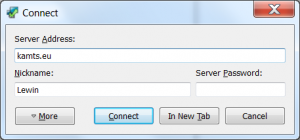 Шаг 6. Далее, чтобы добавить сервер KaM TeamSpeak, нажмите Соединения в главном меню тогда соединять. В Адрес сервера помещать: kamts.eu и нажимаем подключиться (пароля нет).
Шаг 6. Далее, чтобы добавить сервер KaM TeamSpeak, нажмите Соединения в главном меню тогда соединять. В Адрес сервера помещать: kamts.eu и нажимаем подключиться (пароля нет).
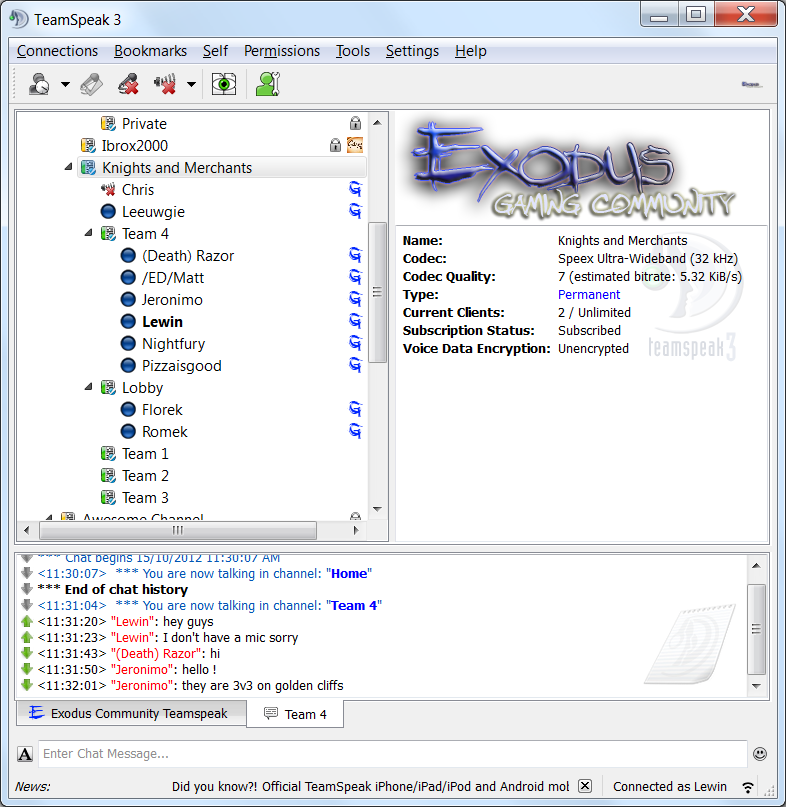 Шаг 7. Scroll down to the channel “Knights and Merchants” and double click on one of the channels there to join it. Note: This server is not only used for Knights and Merchants, so please only use the channels under “Knights and Merchants”.
Шаг 7. Scroll down to the channel “Knights and Merchants” and double click on one of the channels there to join it. Note: This server is not only used for Knights and Merchants, so please only use the channels under “Knights and Merchants”.
Step 8. You can now talk to everyone in that channel! Ask your friend and allies to join you so you can communicate easily while you play. You can use whatever languages you like in the server, we don’t mind at all. There are currently 5 channels available so if one is already in use pick and empty one. We will create more channels if it is needed.
If you have any questions or need help please just ask below and we’ll be more than happy to assist you 🙂
Левин.



































4 ответы на «Сервер TeamSpeak»