AKTUALIZACE 23. září 2013: Existuje nová adresa serveru: kamts.eu
Komunikace se svými spojenci ve hrách KaM pro více hráčů je nezbytná. Jediným problémem je, že často není čas napsat zprávu, musíte opravdu zakřičet na svého spojence: „Pozor! Přesuňte své vojáky!" nebo něco podobného, ale nemůžete. Nyní existuje řešení tohoto problému! Laskavý fanoušek jménem TieSTo nám umožnil používat některé kanály na serveru TeamSpeak. TeamSpeak je program, který vám umožňuje vstoupit do kanálu a mluvit se všemi v dané místnosti najednou, buď stisknutím klávesy pro aktivaci mikrofonu, nebo s automatickou aktivací mikrofonu, když detekuje zvuk. Je to jako Skype v chatovací místnosti.
TeamSpeak jsem již použil v několika hrách KaM a zjistil jsem, že je velmi užitečný. Je mnohem snazší spolupracovat se svými spojenci a upozorňovat je na nebezpečí, aniž byste museli psát. Můžete také chatovat a spřátelit se při budování své vesnice. I když nemáte mikrofon nebo nechcete mluvit, poslouchat své spojence je stále velmi užitečné. Níže jsou uvedeny pokyny pro instalaci a používání TeamSpeak s tímto serverem.
Krok 1 Stáhněte si klienta TeamSpeak 3
Krok 2 Spusťte instalační program a postupujte podle pokynů
Krok 3 Spusťte TeamSpeak a postupujte podle průvodce nastavením, který vám pomůže jej nakonfigurovat poprvé. Zadejte svou přezdívku.
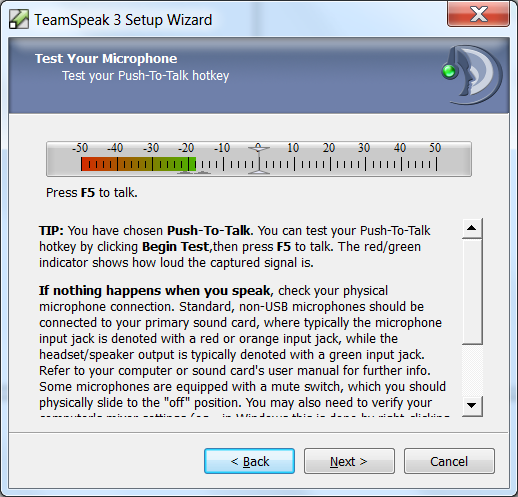 Krok 4. Vyberte si mezi Detekce hlasové aktivace (vysílá, když detekuje, že mluvíte) nebo Push-to-Talk který bude vysílat pouze tehdy, když podržíte vybranou klávesu (tyto věci můžete později změnit v Nastavení). Na další obrazovce můžete otestovat hlasitost mikrofonu.
Krok 4. Vyberte si mezi Detekce hlasové aktivace (vysílá, když detekuje, že mluvíte) nebo Push-to-Talk který bude vysílat pouze tehdy, když podržíte vybranou klávesu (tyto věci můžete později změnit v Nastavení). Na další obrazovce můžete otestovat hlasitost mikrofonu.
Krok 5. Na konci průvodce zrušte zaškrtnutí "Otevřít seznam veřejných serverů" a “Pronajměte si svůj vlastní TeamSpeak server” než skončíte (budete používat server KaM TeamSpeak, takže žádná z těchto možností není nutná).
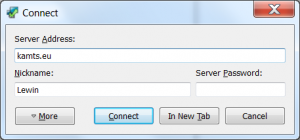 Krok 6. Klikněte na další pro přidání serveru KaM TeamSpeak Spojení pak v hlavní nabídce Připojit. V Adresa serveru dát: kamts.eu a klikněte na připojit (není žádné heslo).
Krok 6. Klikněte na další pro přidání serveru KaM TeamSpeak Spojení pak v hlavní nabídce Připojit. V Adresa serveru dát: kamts.eu a klikněte na připojit (není žádné heslo).
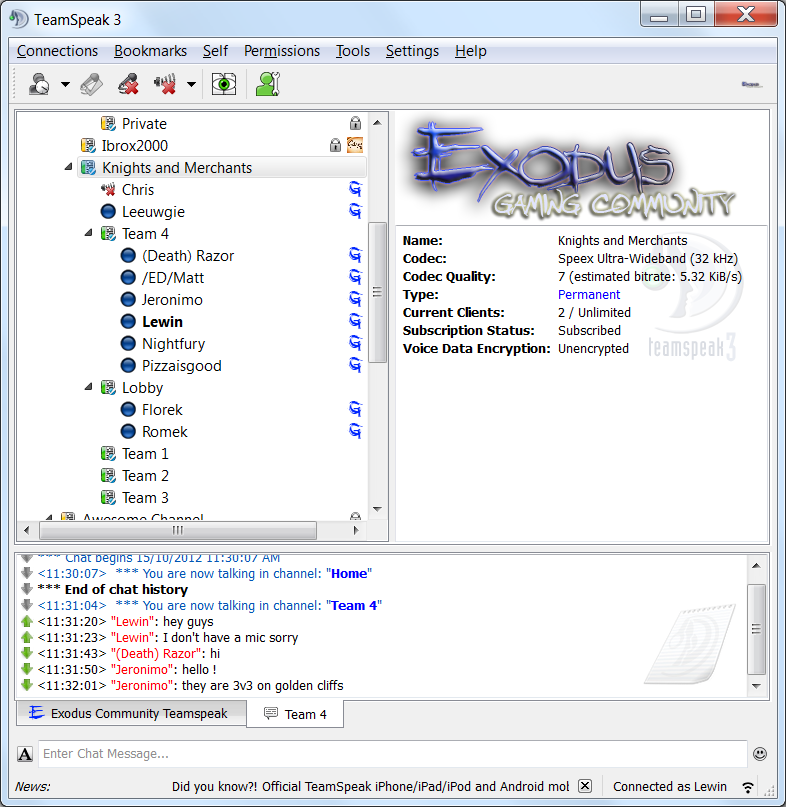 Krok 7. Scroll down to the channel “Knights and Merchants” and double click on one of the channels there to join it. Note: This server is not only used for Knights and Merchants, so please only use the channels under “Knights and Merchants”.
Krok 7. Scroll down to the channel “Knights and Merchants” and double click on one of the channels there to join it. Note: This server is not only used for Knights and Merchants, so please only use the channels under “Knights and Merchants”.
Step 8. You can now talk to everyone in that channel! Ask your friend and allies to join you so you can communicate easily while you play. You can use whatever languages you like in the server, we don’t mind at all. There are currently 5 channels available so if one is already in use pick and empty one. We will create more channels if it is needed.
If you have any questions or need help please just ask below and we’ll be more than happy to assist you 🙂
Lewin.



































4 reakce na "Server TeamSpeak“